Array.map()
The Array.map() method is a concise way to run the logic of a provided callback function over each element of a particular array.
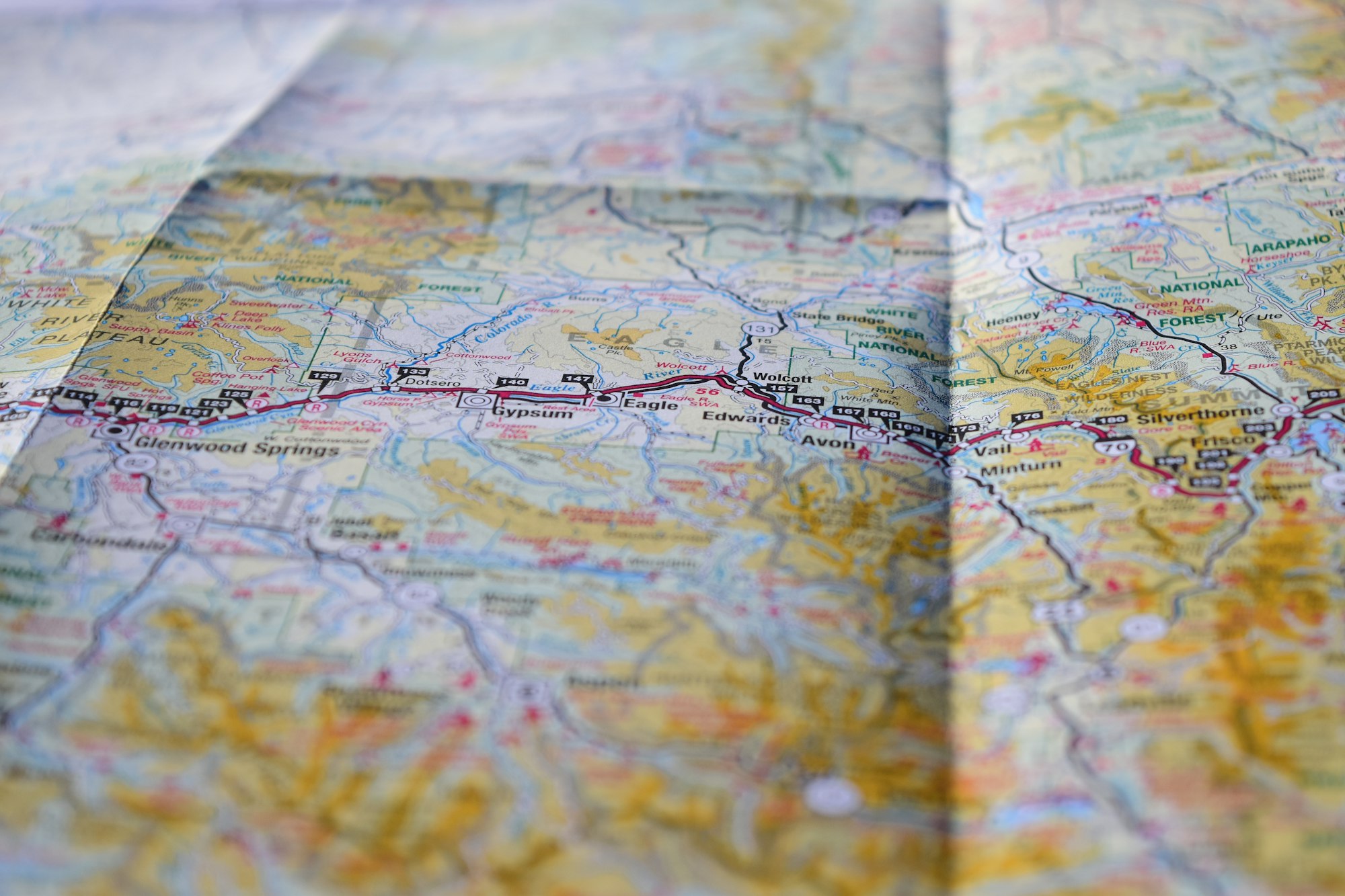
The Array.map() method is a concise way to run the logic of a provided callback function on every element of a particular array.
Syntax 📝
// using traditional function syntax
const newArrayFromMap = originalArray.map(function callback(currentValue[, index[, array]]) {
// process each value in new array
})
// using arrow function syntax
const newArrayFromMap = originalArray.map((currentValue[, index[, array]]) => {
// process each value in new array
})
Parameters
callback: The callback function will be used to process each element of the new array that will be returned. It will accept up to three arguments:currentValue: The current element of the array that is to be operated on by the logic from with the callback function.indexOptional: The index of the current element that's being processedarrayOptional: The original array that themapmethod was called upon.
thisArgOptional: If provided,thisArgwill become thethisvalue forcallback
Real World Examples 🌎
Let's imagine you were creating an ecommerce platform and you needed to integrate a feature that allowed you to calculate the sales tax for each particular item in a user's shopping cart.
We already have some existing logic in our ecommerce platform as follows:
-
We know the user is located in
Massachusetts, according to ouruserStatevariable. -
Based off of
userState, thesalesTaxRatevariable is set accordingly, in this case forMassachusettsit is equal to6.25. -
We are able to calculate the sales tax for each item in our
calculateItemPriceWithSalesTaxfunction assuming we pass anitemPriceandsalesTaxRateas arguments.
Within the shoppingCart array, we have a number of objects that contain a particular item's name, price, and whether the item isTaxable.
In some states, such as Massachusetts, clothing is not taxable. So the shirt item that's in the user's shoppingCart will be tax exempt.
Using the Array.map() we can run some logic over each item within the shoppingCart, and if an item isTaxable, we can calculateItemPriceWithSalesTax accordingly. Otherwise, we will just return the item price without sales tax. We will then create a new shopping cart, shoppingCartWithSalesTaxAdded, which will contain a new array of objects, with an updated price for each taxable item.
You'll see that the Array.map() method is rather straight forward and very useful:
var shoppingCart = [{ name: "headphones", price: 49.99, isTaxable: true }, { name: "stickers", price: 8.99, isTaxable: true}, { name: "shirt", price: 19.99, isTaxable: false }];
var userState = "Massachusetts"; // user's state
var salesTaxRate = 6.25; // sales tax rate for user's state
var calculateItemPriceWithSalesTax = (itemPrice, salesTaxRate) => {
itemPrice = itemPrice + (itemPrice * (salesTaxRate / 100))
return parseFloat(itemPrice.toFixed(2)); // parse price into float & return only 2 decimal places
}
var shoppingCartWithSalesTaxAdded = shoppingCart.map((item) => {
if (item.isTaxable) {
// if item is taxable, calculate the item price with sales tax
item.price = calculateItemPriceWithSalesTax(item.price, salesTaxRate);
console.log('taxed item:', item)
return item;
} else {
console.log('untaxed item:', item)
// if item is not taxable, do not add tax
return item;
}
})
console.log(shoppingCartWithSalesTaxAdded)
// outputs [{name: "headphones", price: 53.11, isTaxable: true}, {name: "stickers", price: 9.55, isTaxable: true}, {name: "shirt", price: 19.99, isTaxable: false}]
Wrapping Up ✅
The Array.map() method is extremely powerful in that you're able to run a piece of logic over each item within an array. I personally use the Array.map() method almost daily!
Stay Tuned 📺
If you have any questions or improvements, or if you'd like to see additional examples, feel free to reach out to me anytime at [email protected]. If you're enjoying my posts, please subscribe below! 👇
Help us improve our content