Array.push()
Learn how to use the extremely useful JavaScript Array.push() method which allows for adding one or more element to the end of an array and returns the new length.

The JavaScript .push() method is a very useful tool for adding items to the end of an Array. After an item is added to the end of the Array, the .push() method returns the new length of the array.
Syntax
arr.push(element1, element2, etc...)
The .push() method accepts String, Number, Boolean, Object, Undefined, and Null data types.
Let's Try It Out
Strings
In this example, let's create an array of String's and let's give it a name ofcolors. Then let's add the color orange to it.
var colors = ['red', 'green', 'yellow', 'blue'];
colors.push('orange'); // Expected output: 5
console.log(colors);
// Expected output: ['red', 'green', 'yellow', 'blue', 'orange']
Numbers
Here we'll create an array of number's called testScores and then push two new test scores to the array at the same time.
var testScores = [77, 98, 81, 76];
testScores.push(100, 71); // Expected output: 8
console.log(testScores);
// Expected output: [77, 98, 81, 76, 100, 71];
Objects
In our last example, we pushed test scores to the array, but that isn't very helpful to the end-user. It would be nice to see the names of the students that the grades were for so that we could keep track of them all in one spot. Let's push Object's to our array instead.
Create an array of Object's named students.
var students = [
{
studentName: 'Billy',
testScore: 77
},
{
studentName: 'Sandra',
testScore: 98
},
{
studentName: 'Michelle',
testScore: 81
},
{
studentName: 'Jason',
testScore: 76
}
];
console.log(students); // Try this out!
Next, let's take our students array, and add the grades for Andrea and Timmy.
students.push({studentName: 'Andrea', testScore: 100}, {studentName: 'Timmy', testScore: 71});
console.log(students);
One Step Further
We can also take it one step further by accessing a particular students information. Let's say we want to see Andrea's grade, how would we do that?
We can do that by using either dot notation or bracket notation.
Dot Notation Example:
Dot notation is more popular due to readability and ease of use.
Syntax for dot notation is: objectName.propertyName.
However, keep in mind that while using dot notation, properties cannot start with a number, and they cannot be variables.
console.log(students[4].studentName); // Expected output: Andrea
Bracket Notation Example:
Bracket notation has it's own purposes as well, aside from being a little more annoying to type out. With bracket notation your properties can start with numbers, and contain spaces. You can also use variables.
Syntax for bracket notation is: objectName['propertyName'].
console.log(students[4]['testScore']); // Expected output: 100
Conclusion
As you can see, the .push() method has a ton of utility, and it's certainly one of the fundamentals for dealing with Arrays.
If you have any questions or if you'd like to see additional examples, feel free to reach out to me anytime at [email protected], and if you're enjoying my posts, please subscribe below!
Help us improve our content